Configuring GPS for Windows Mobile 5 and 6 devices
In Windows Mobile 5 and higher, the best choise to use an internal or external GPS device is to configure the intermediate driver. It allow to use several GPS applications at the same time. But there are some settings you may need to configure before your GPS will function properly.
- 1 - Configuring a new Bluetooth Connection (Bluetooth GPS devices only)
- 2 - Configuring the GPS Intermediate Driver
- 3 - Configuring RadarFree to use the GPS Intermediate driver
1 - Setup a Bluetooth Connection
If you use a Bluetooth GPS, you will need to configure the connection using the Bluetooth Control Panel item. The following walkthrough demonstrates how to set up this connection, but you should consult the documentation for your GPS receiver to see if any additional steps are needed.
-
From the Start menu, click Settings. On the Connections tab, click the Bluetooth icon.
-
Turn on your GPS Receiver.
-
On the Devices tab, click Add New Device. The settings application will search for your device. When it is found, click Next.
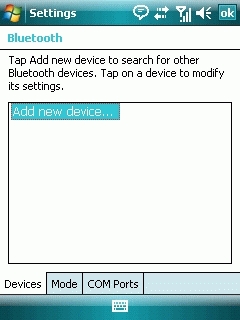
-
Your GPS receiver may require a passcode in order to create a secure connection. Consult your receiver documentation for this code (Most of the time 0000). Enter the code and click Next.
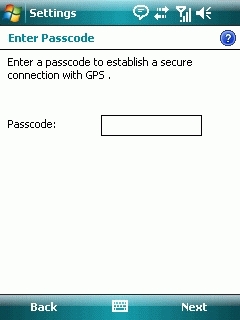
-
On the Partnership Settings screen, select Serial Port and click Next.
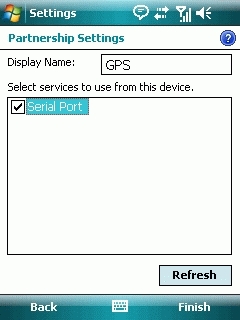
-
Select the Mode tab and check the Turn on Bluetooth checkbox if it is not already checked.
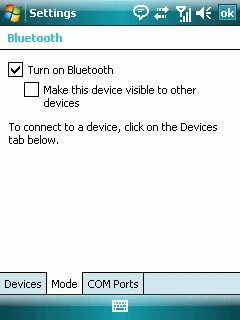
-
Select the COM Ports tab and click New Outgoing Port.

-
Select your receiver from the Add a Device list and click Next.
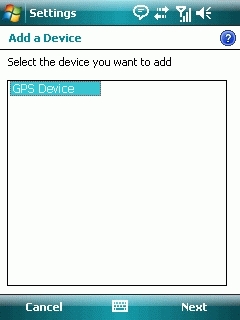
-
From the Port drop-down list, select a port number. Remember the port you choose. You will need it when you configure the GPS Intermediate Driver.
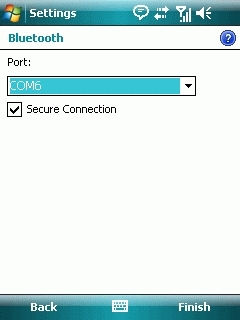
-
Click Finish and exit the Bluetooth Control Panel item.
2 - Configuring the GPS Intermediate Driver
The GPS Intermediate Driver is a software layer between a Windows Mobile application and the GPS hardware drivers. This allows applications to work together with a variety of GPS hardware.
-
From the Start menu, click Settings. On the System tab, click the External GPS icon. On some devices, this item has a different name.
-
On the Programs tab, select any available COM port from the GPS Program Port drop-down list. The GPS data sent through the GPS Intermediate Driver is streamed to applications through this port. This should not be the same port that your GPS receiver is configured to use.
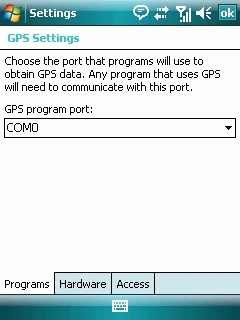
-
On the Hardware tab, select the COM port your GPS receiver is configured to use from the GPS Hardware Port drop-down list.
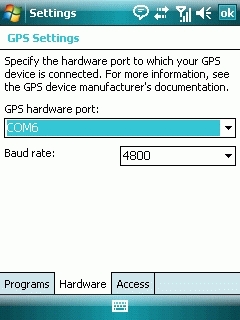
-
On the Access tab, make sure that the Manage GPS Automatically checkbox is checked.
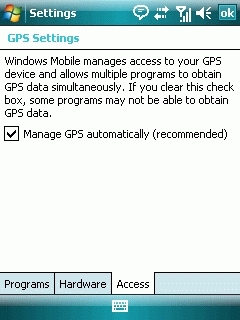
3 - Configuring RadarFree to use the GPS Intermediate driver
-
Run RadarFree, then choose Info button / Configure GPS / Configure.
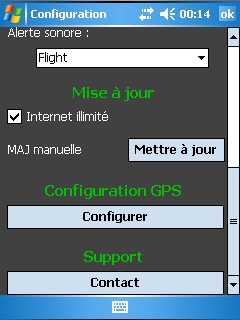
-
Select com port, "WMGPS".
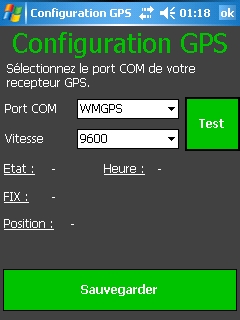
-
Press Test. You should see state OK and the time incrementing. You are now connected to your GPS, you can save the configuration.
Copyright © 2009- RadarFree Tous droits réservés


